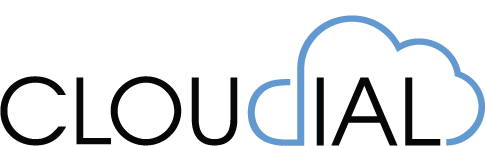What is In-App Guidance in Salesforce?
Salesforce is a powerful platform used by organizations worldwide to manage customer relationships, track sales, and automate business processes. However, with its vast array of features, Salesforce can be challenging for new users to navigate. That’s where Salesforce in-app guidance comes in.
Salesforce in-app guidance is a tool that provides on-screen instructions and tips to help users navigate Salesforce more efficiently. It can be used to onboard new users, customize Salesforce, update processes, highlight new features, and provide training and support.
Types of Prompts
In-App Guidance prompts can be broadly classified into two categories:
- Single Prompts
- Walkthroughs
In this article, we will discuss about Single Prompts and its various useful features.
Floating Prompts
These prompts appear as a floating window that can be moved around the screen. They are designed to catch the user’s attention and provide guidance or information about a particular feature.
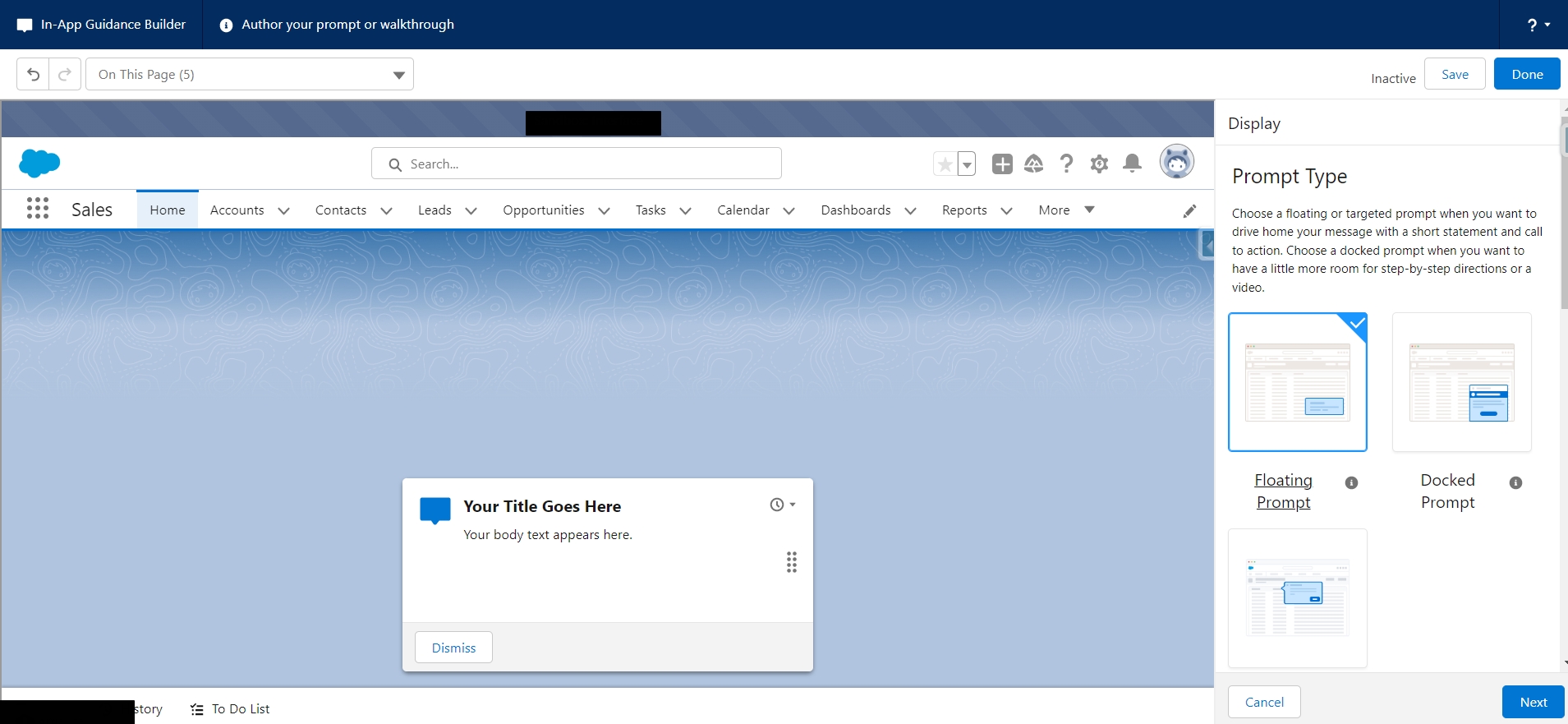
Docked Prompts
These prompts are attached to a particular area of the screen and remain visible as the user scrolls or navigates through the app. They provide continuous guidance or information about a particular feature.
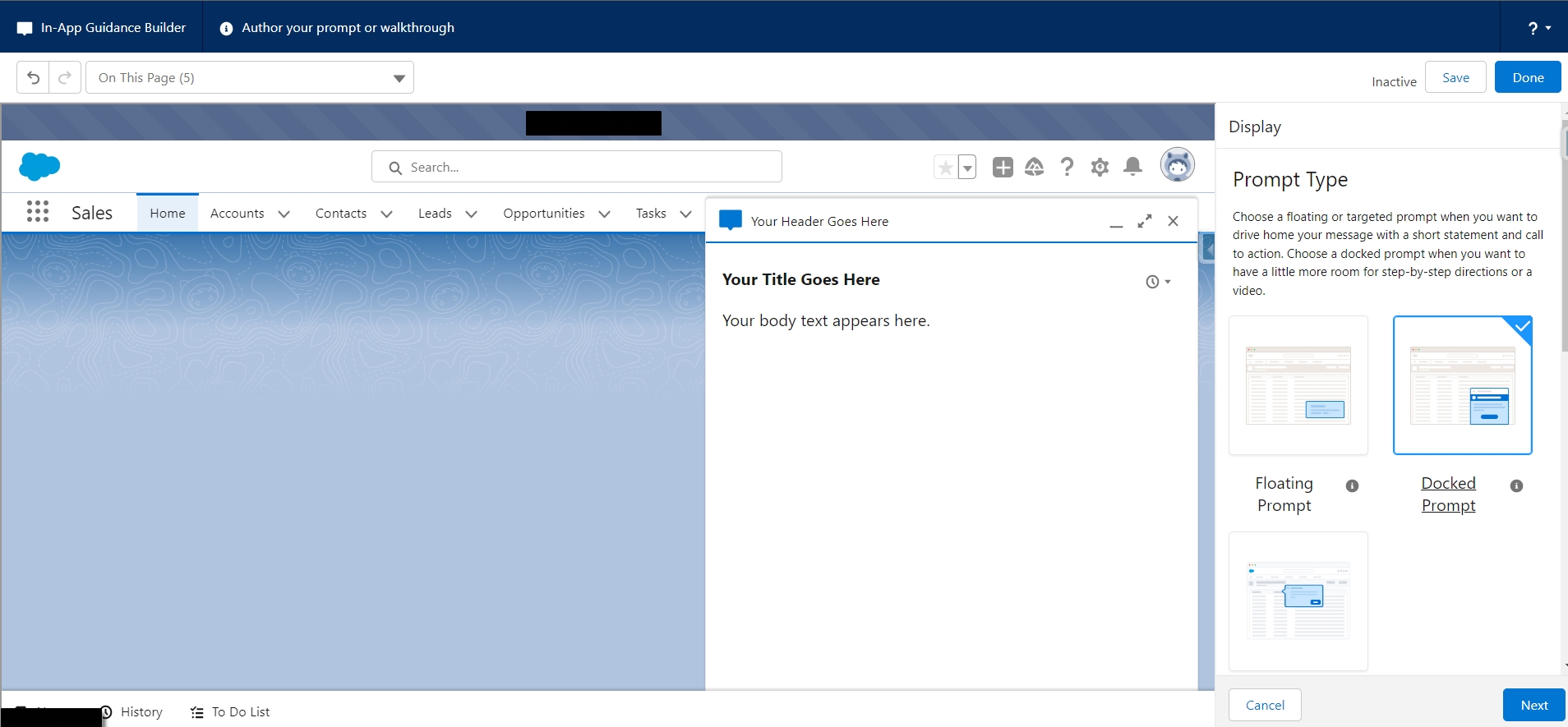
Targeted Prompts
These prompts are triggered by specific user actions, such as clicking a button or hovering over a particular area of the screen. They provide context-specific guidance or information about the feature that the user is interacting with.
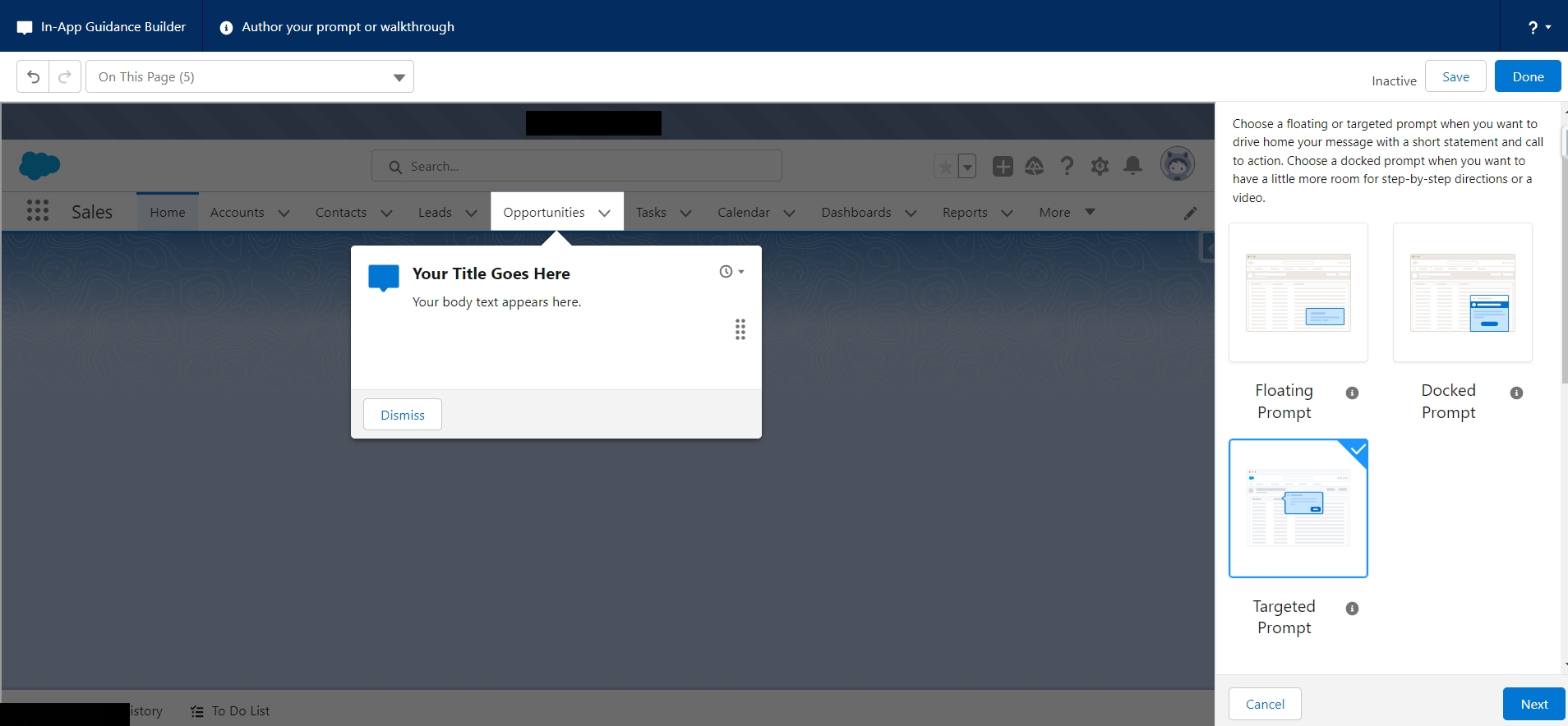
Floating and docked prompts are generally used to provide general guidance or information about a feature, while targeted prompts are used to provide more specific guidance or information based on the user’s actions.
5 Reasons Why You Should Start Using In-App Guidance
Onboarding New Users
When new users join your organization, they may need help getting started with Salesforce. In-app guidance can provide step-by-step instructions on how to create records, run reports, and complete other common tasks. This can help new users get up to speed quickly and reduce the learning curve associated with Salesforce.
Customizing Salesforce
Salesforce allows you to customize the platform to meet your organization’s unique needs. In-app guidance can help guide users through the customization process, so they can configure Salesforce to work best for them. This can include creating custom fields, setting up workflows, and creating dashboards.
Updating Processes
As your organization evolves, you may need to update your Salesforce processes. In-app guidance can help guide users through these changes and ensure that they understand how to use the updated processes. This can include changes to lead routing, opportunity management, and sales forecasting.
Highlighting New Features
Salesforce releases new features regularly, and it can be challenging to keep up with them. In-app guidance can be used to highlight new features and provide instructions on how to use them. This can include new features related to AI, automation, and collaboration.
Training and Support
In-app guidance can be used as a training and support tool for your Salesforce users. By providing on-screen instructions and tips, you can help users troubleshoot issues and learn new skills without having to leave the Salesforce platform. This can reduce support costs and improve overall user adoption.
5 Best Practices While Using In-App Guidance
Salesforce offers several in-app navigation prompt features that can help users navigate through different parts of the application quickly and easily. Here are some tips to use these features in a user-friendly way:
Customize the Prompts
Salesforce allows you to customize the in-app navigation prompts to meet your specific needs. You can choose which prompts to display and where to display them. Make sure you only display prompts that are relevant to the user’s current task and avoid cluttering the screen with too many prompts.
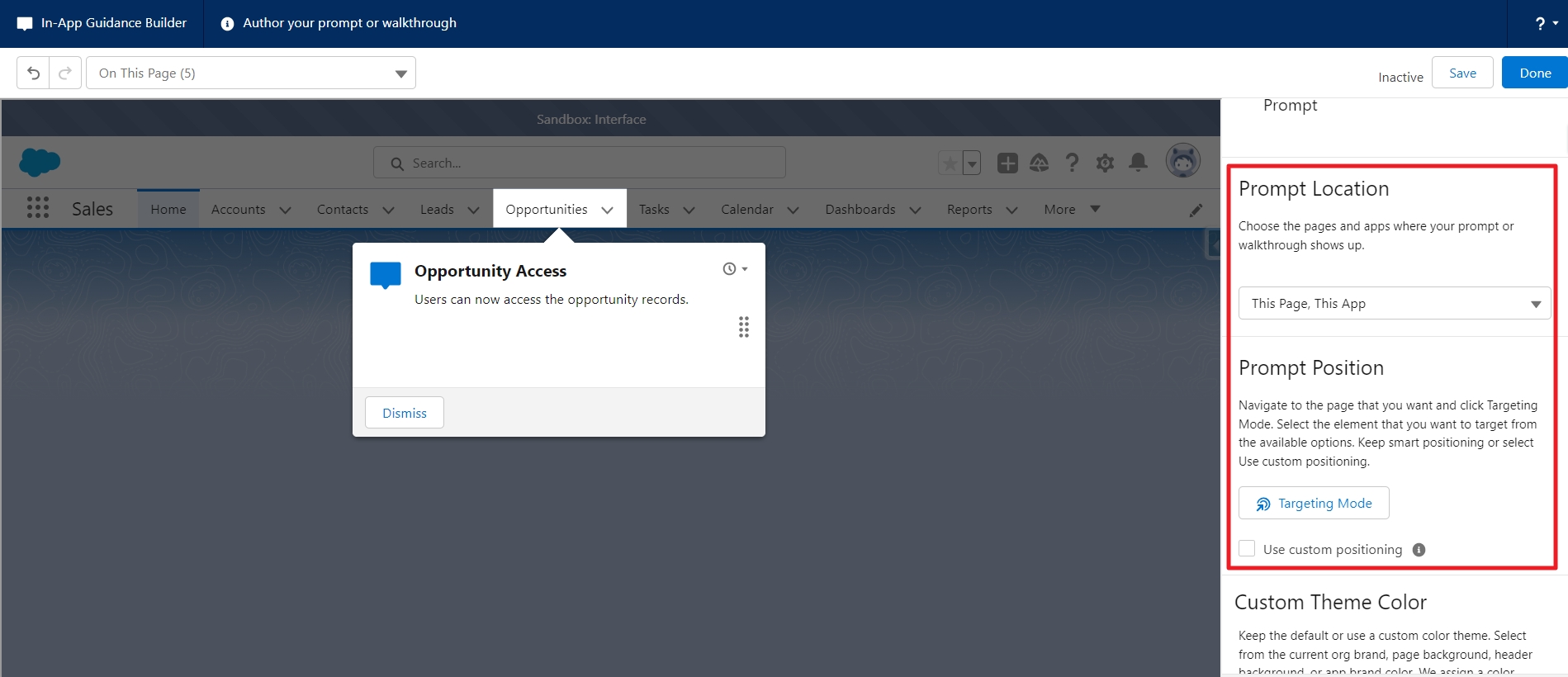
Use Clear and Concise Text
The text in the prompts should be easy to understand and convey the action the user will take when they click on it. Avoid using technical jargon or acronyms that may confuse the user.
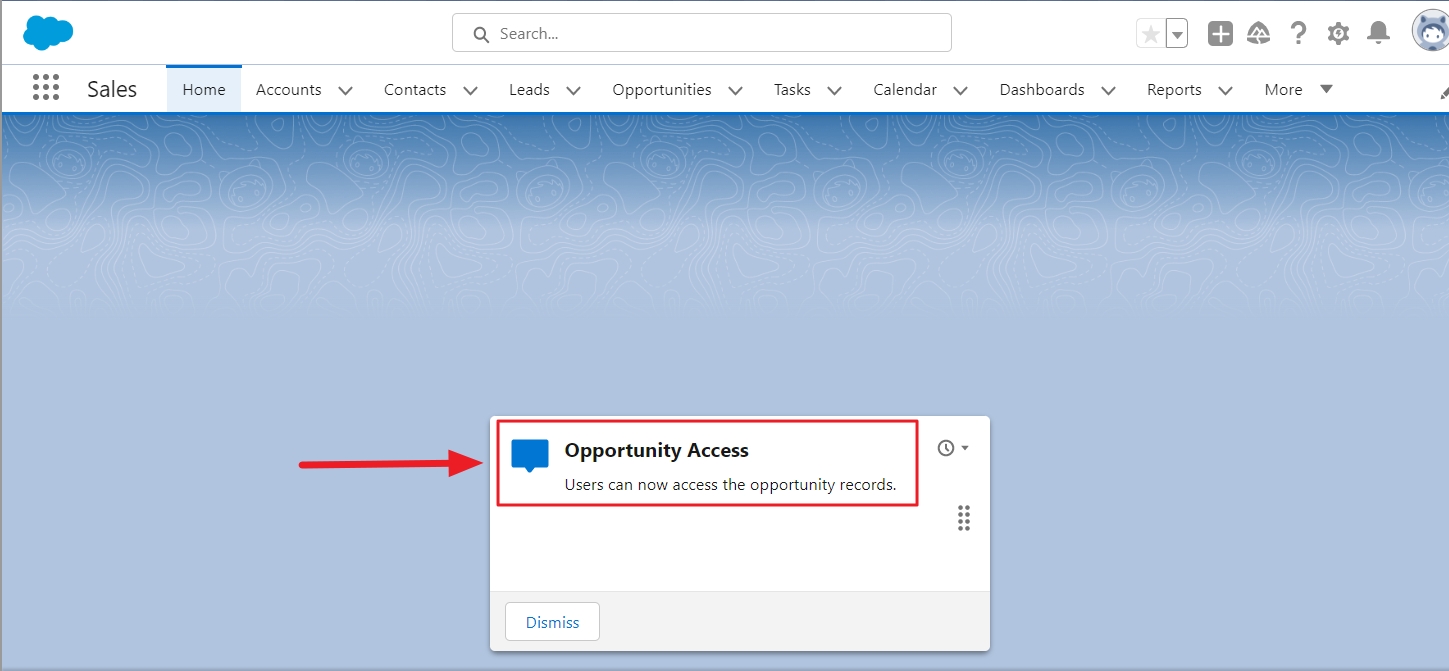
Provide Context
When displaying a prompt, provide context about what the user can expect to see or do when they click on it. For example, if the prompt is to create a new record, provide information about what fields the user will need to fill out.
Use Visual Cues
Visual cues such as icons or images can help draw the user’s attention to the prompts. Make sure the visual cues are consistent with the overall design of the application and don’t clash with other elements on the screen.
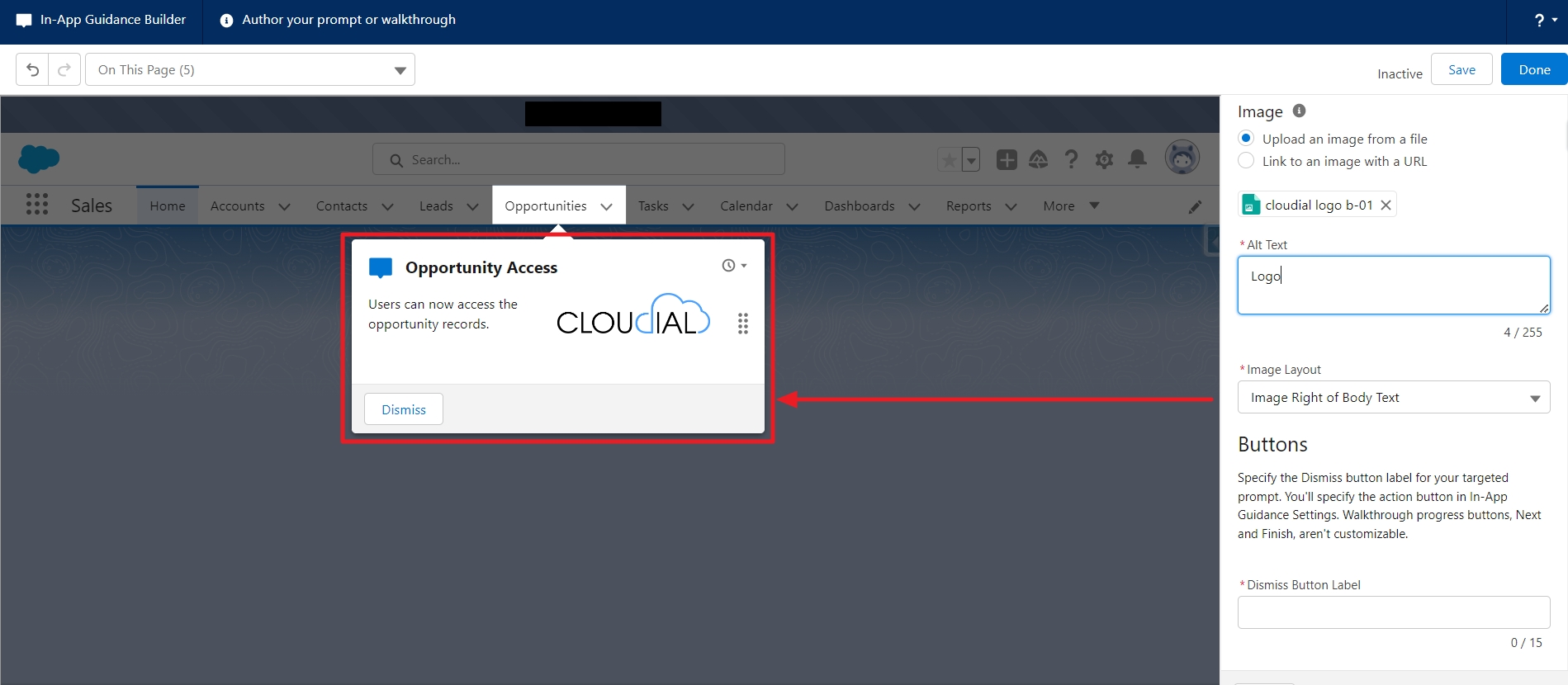
Test and Iterate
Test the prompts with a group of users and gather feedback to see how they are working. Use this feedback to iterate and improve the prompts over time.
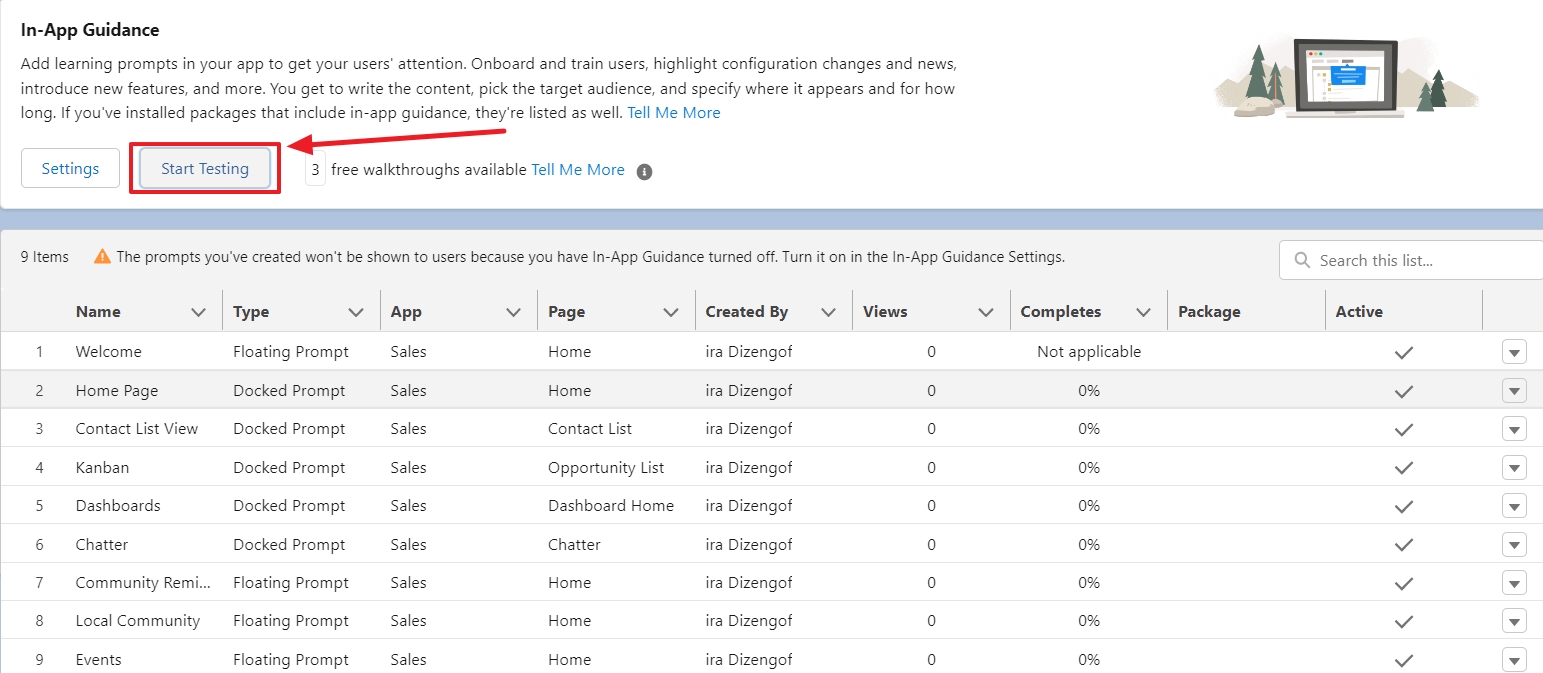
By following these tips, you can create in-app navigation prompts that are user-friendly and help
users navigate through Salesforce with ease.