As a Salesforce user, you understand the importance of keeping your records accurate and up-to-date. However, editing records can be tedious, time-consuming, and often requires navigating multiple pages. This slows down your work and can lead to frustration and limited access to your data.
What if we told you that there’s a solution to these problems? What if we told you that you could revolutionize how you edit records in Salesforce, streamlining the process for single record updates and mass editing related lists? The answer lies in harnessing the power of data tables.
By utilizing the power of data tables, you’ll have complete control over your data and be able to make the necessary changes in a fraction of the time. No more struggling with limited access to salesforce records. With this approach, you’ll be able to manage your salesforce records quickly and efficiently, freeing up your time for more critical tasks.
In this case study, we’ll take you through the solution we created for a client facing these problems. The solution we created was a screen flow that runs as a system using the unofficial Salesforce DataTable component, which receives a collection as input and displays the selected columns as output. On the column configuration, we set which columns are editable.
After each edit, the edited records are sent for DML (update records), and we create a refresh component that silently refreshes the screen. The flow path is then redirected to the collection element, and the flow is always inside a loop. This allows us to refresh the screen and display the updated values every time a record or multiple records are edited.
Figure 1: Flow Structure
We also created a process to check if the user has read access and display the records without editable columns, avoiding runtime errors. If the user has edit access to the object, we display the records with editable columns. However, if the user doesn’t have permission to view the object, we show them a restricted access message screen.
Figure 2: A view of the layout
In conclusion, this solution has proven to be highly effective for our clients, streamlining the editing process and allowing them to manage their data with ease and efficiency. If you’re facing similar problems in Salesforce, consider implementing a screen flow like this to revolutionize how you manage your records. Say goodbye to frustration and hello to maximizing the efficiency of your Salesforce experience.